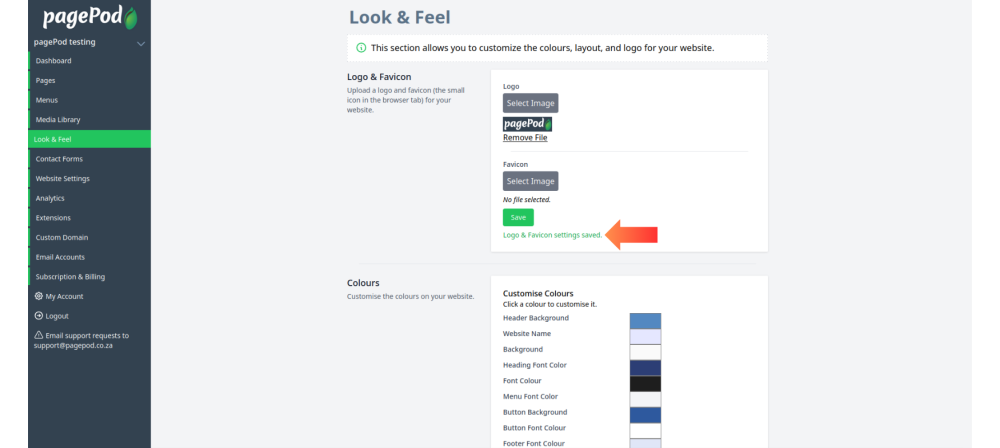Once your business logo is uploaded it will be used throughout the website automatically. E.g. in webpage headers
Step 1: Click on Look & Feel
Look & Feel contains all the options required to configure your websites theme.
You can access it from the dashboard or the sidebar.
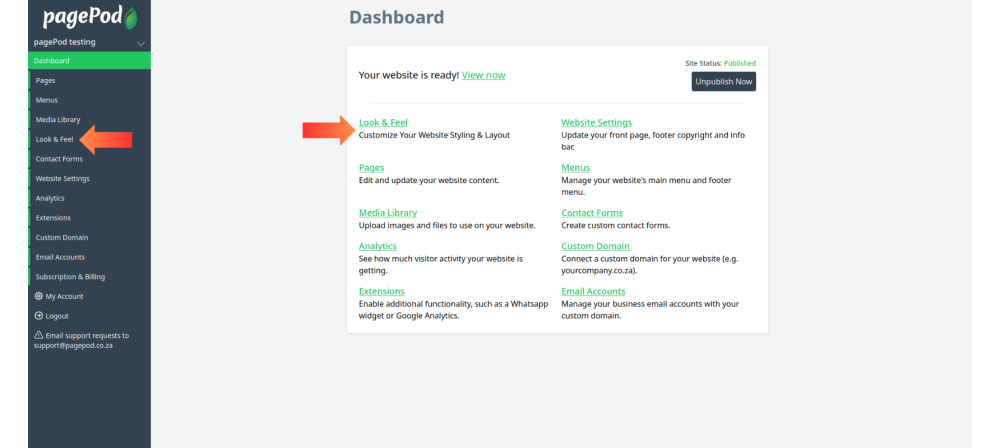
Step 2: Click on Select Image
Make sure the image is saved on your computer/mobile phone and isn't blurry.
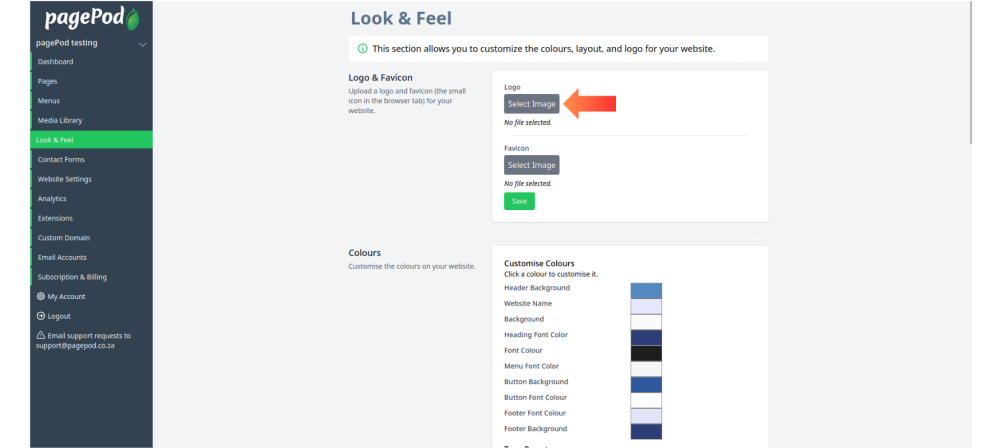
Step 3: Click on Browse…
This will allow you to upload an image from your computer/mobile phone to use as your business logo.
If you have already uploaded the image it will appear in the media library.
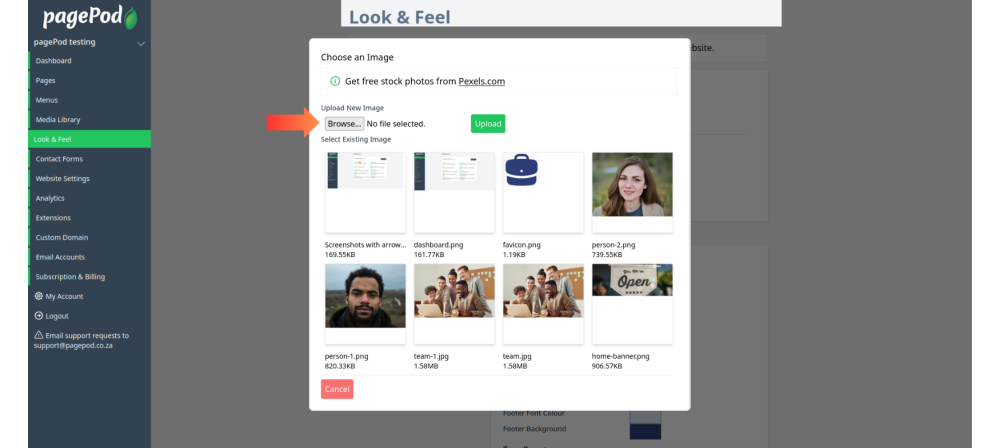
Step 4: Select the image
Navigate to the location of the image.
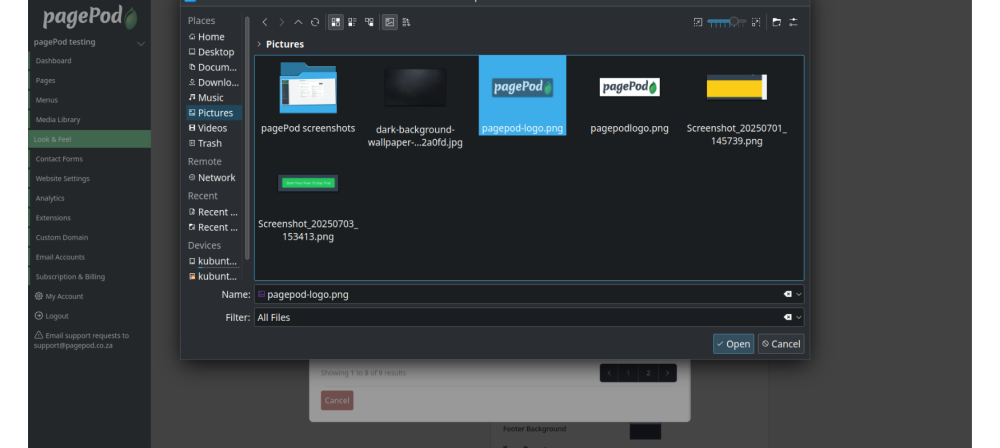
Step 5: Click Upload
When uploaded the image name will appear to the right of the Browse… button. If it doesn't appear due to a network issue repeat steps 3 and 4.
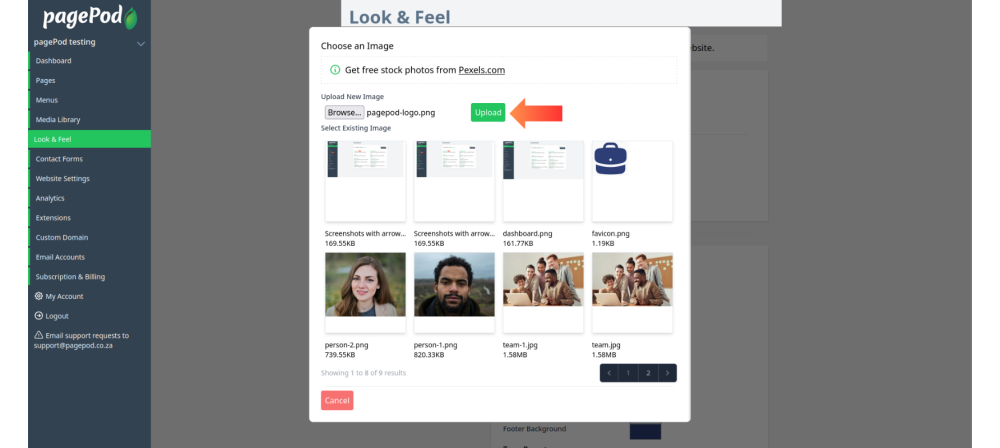
Step 6: Click Save
You will see a preview of the image you uploaded below the Select Image button.
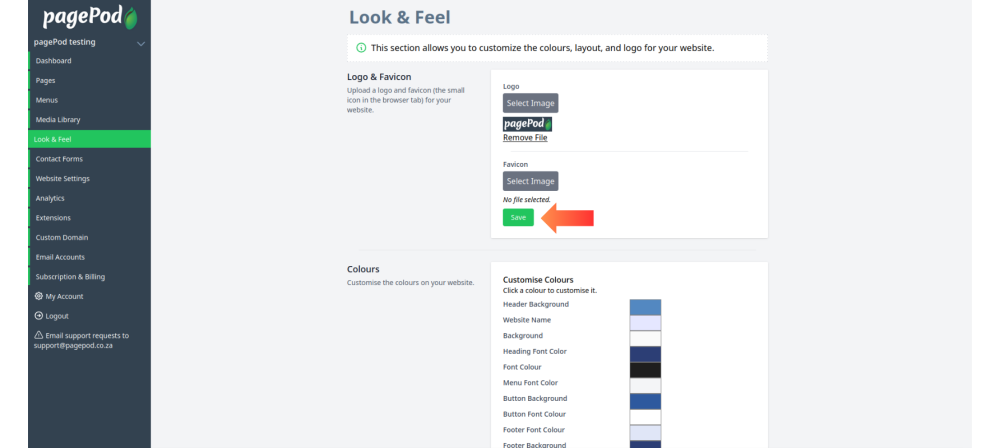
Step 7: Logo & Favicon settings saved
A notification will let you know that the image you uploaded has been saved as your business logo.