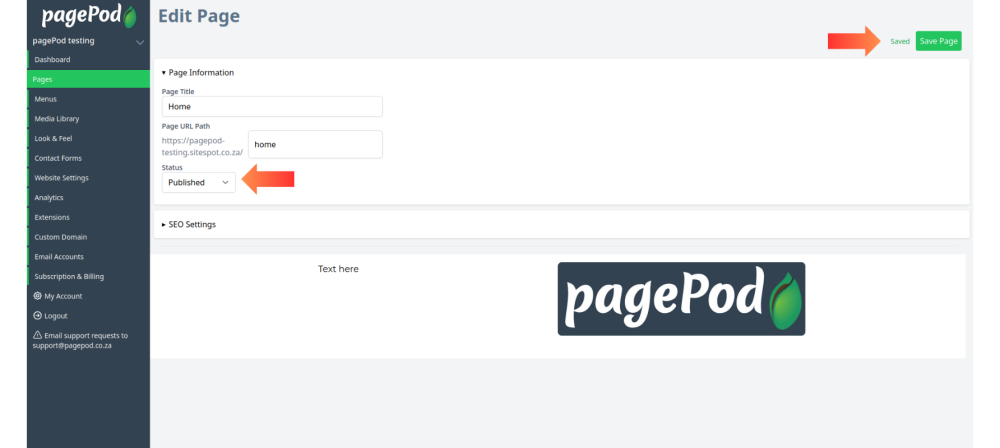Create a webpage using blocks for your website.
See the help section of pagepod.co.za for more info on the different types of blocks.
Mandatory fields that have to be filled in are marked with an asterisk *.
If there is no asterisk it means the field is optional.
Step 1: Click on Pages
Pages contains a table of all your created pages with options to add a new page or view/edit/delete existing pages.
You can access it from the dashboard or the sidebar.
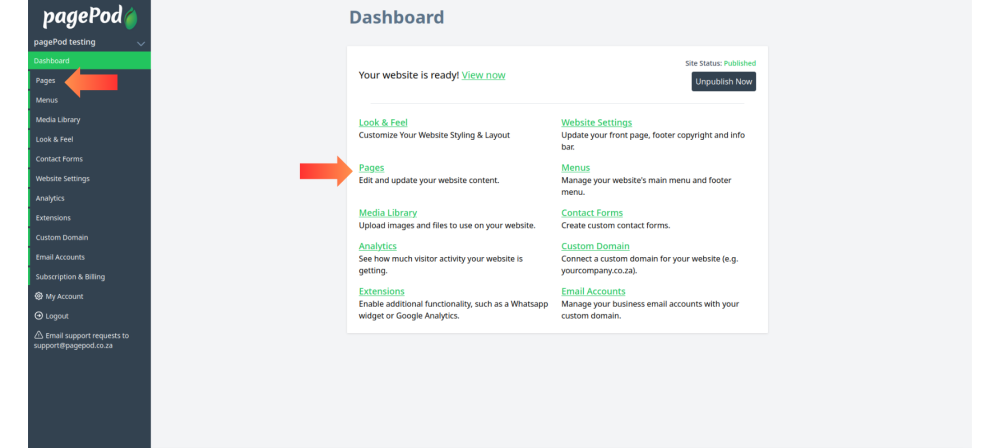
Step 2: Click on Create New Page
Click on Create New Page button to create a new webpage for your website
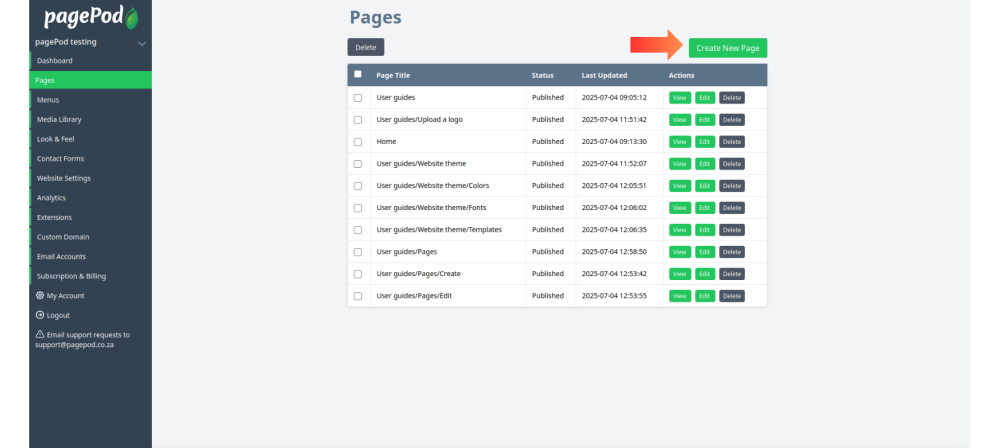
Step 3: Fill in the Page Information
Page Title*: The name of the webpage e.g. About Us
Page URL Path*: The web address of the page when accessed from a web browser
Status*: Select if the page will be published when you click save or leave as unpublished if you would like to publish it later
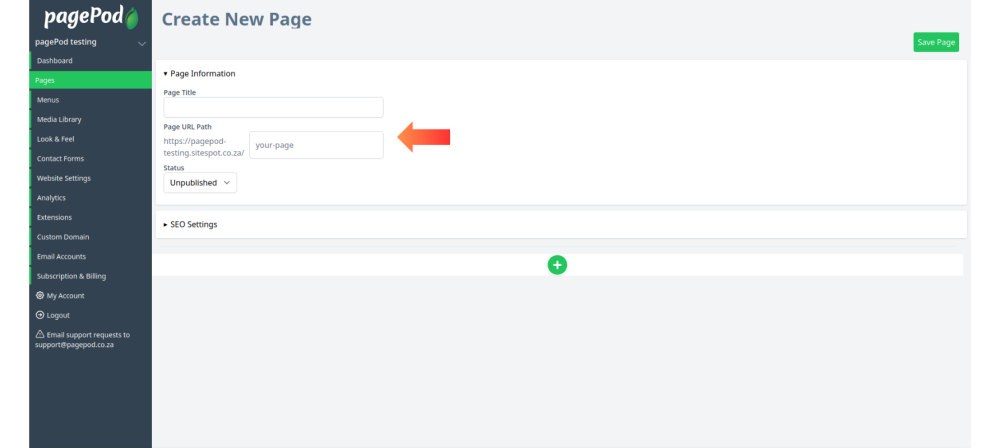
Step 4: Fill in the SEO Settings
Title: Page title used for search engine searches
Description: Summarized description of the pages contents
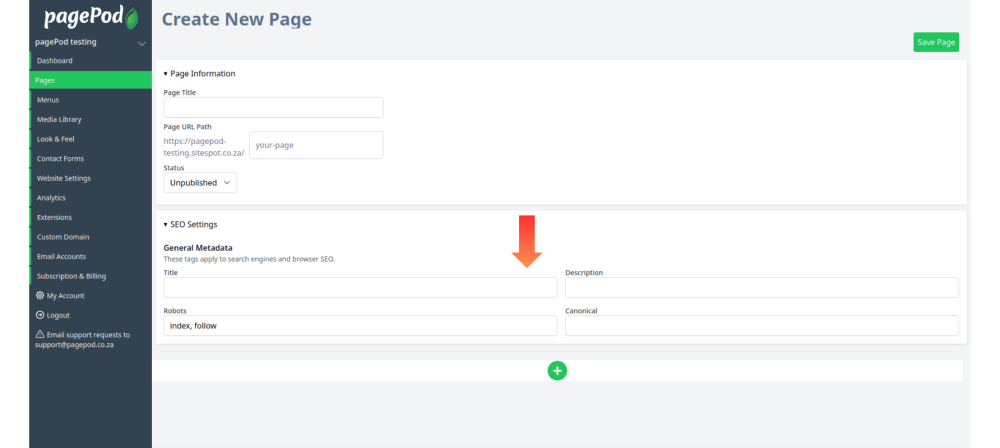
Step 5: Click the + icon
Add a block to your webpage. Blocks are used to build your webpage.
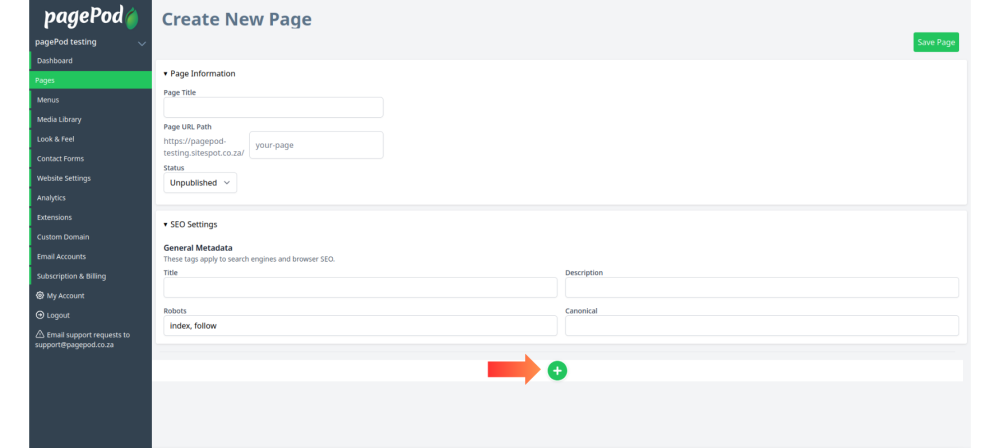
Step 6: Select the type of block to add
Select the type of block you would like to add.
The block categories are listed in horizontal tabs at the top of the window.
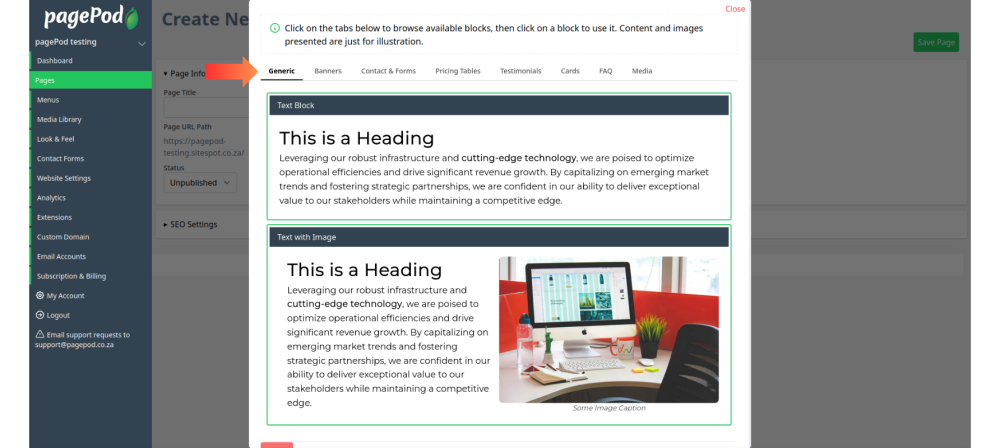
Step 7: Set status and save
Click Save Page after setting the page to Published/Unpublish on the status
The saved notification will appear when the webpage has been successfully saved.